Introduction
In Google Calendar, if an event is set to occur on the 31st of each month, it does not appear in the months that have fewer than 31 days, such as February or April. This article introduces a method to ensure that these events are displayed at the end of every month, regardless of the number of days in the month.
Creating an Event in Google Calendar
To set an event for the end of the month, start by creating a new event in Google Calendar.
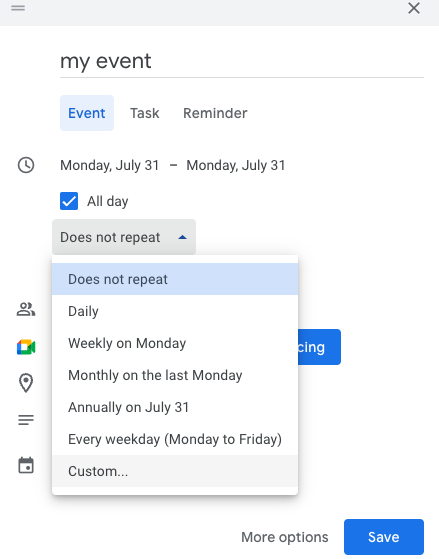
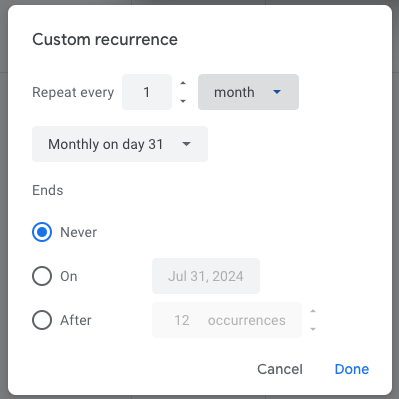
In the custom recurrence setting screen, set the Repeat every field to Monthly on day 31. After doing this, complete the event creation process.
At this point, if you review the calendar, you will notice that the event does not appear in the months that do not have a 31st day. The following steps will address this issue.
Exporting Your Google Calendar
The next step is to export your Google Calendar. To begin, click the gear icon located in the top right corner of the Google Calendar interface and select Settings from the dropdown menu.
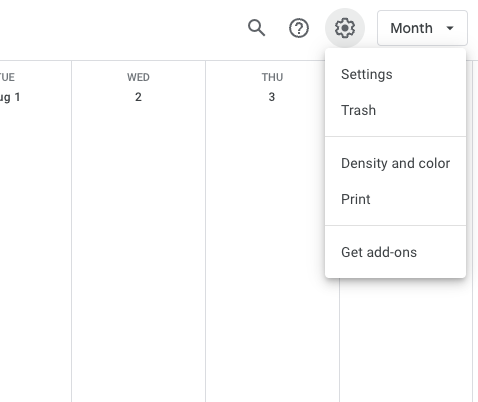
Within the settings sidebar, locate the Import & export option and select it.
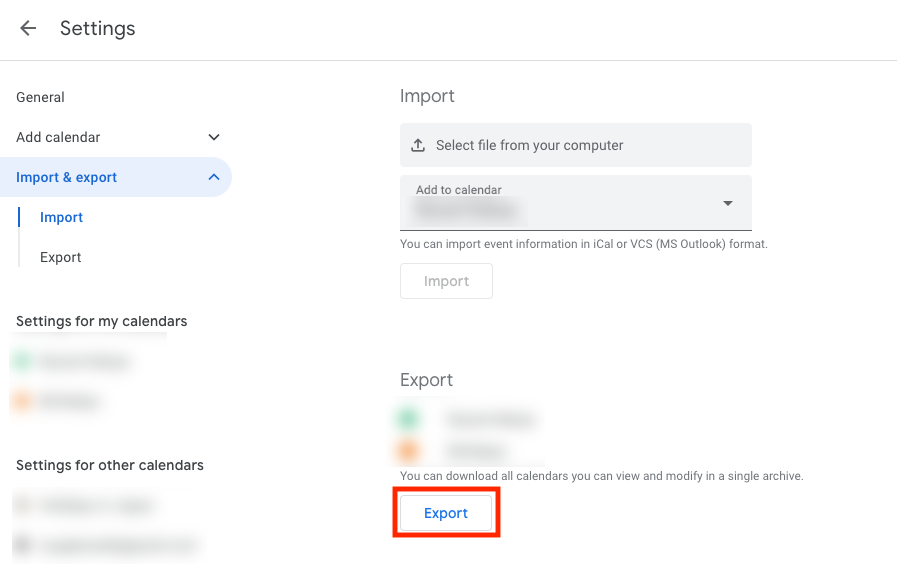
From the Import & export screen, proceed to export your calendar. If you manage multiple calendars, ensure you know which calendar the exported file corresponds to for easier identification.
Editing in a Text Editor
Upon exporting and downloading the zip file, extract its contents to find the .ics file for your calendar. Open this .ics file in a text editor.
Once the .ics file is open in the text editor, search for BYMONTHDAY=31. You should come across one of the following lines:
RRULE:FREQ=MONTHLY;BYMONTHDAY=31
RRULE:FREQ=MONTHLY;WKST=SU;BYMONTHDAY=31
Replace the 31 in the above lines with -1, effectively changing the recurrence rule. The lines should now read:
RRULE:FREQ=MONTHLY;BYMONTHDAY=-1
RRULE:FREQ=MONTHLY;WKST=SU;BYMONTHDAY=-1
After making the necessary changes, save the .ics file. The edited recurrence rule now ensures the event is displayed on the day before the first day of the next month, effectively making it an end-of-month event.
Importing Back to Google Calendar
Return to the Google Calendar settings and find the Import & export option again.
Choose the edited .ics file and select the calendar where you want to import it. Click on Import.
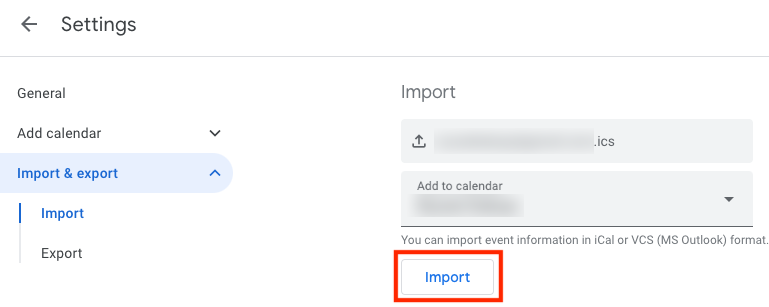
Upon successful import, check your Google Calendar. The event should now consistently appear at the end of each month, regardless of the number of days in that month.