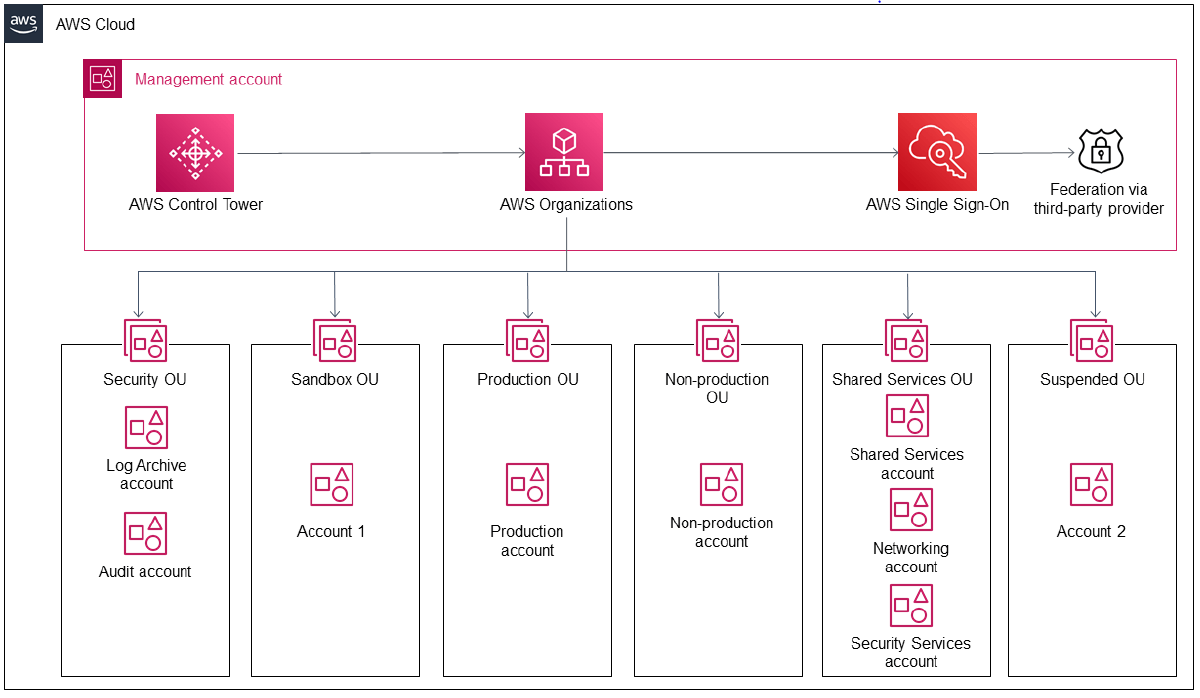What is AWS Control Tower
As businesses continue to migrate to the cloud, managing the security, compliance, and governance of multiple AWS accounts becomes increasingly complex. To help organizations maintain control over their AWS environments while ensuring scalability and agility, Amazon Web Services introduced AWS Control Tower.
AWS Control Tower is a fully managed, multi-account management service that streamlines the process of setting up, configuring, and maintaining an AWS environment. It provides a centralized dashboard and a set of pre-configured governance rules, called guardrails, to help businesses enforce consistent policies across their AWS accounts.
Core Concepts and Terminology
In this chapter, I will discuss the core concepts and terminology used in AWS Control Tower.
Organizational Units (OUs)
Organizational Units (OUs) are groups of AWS accounts that share common characteristics, such as function, department, or project. OUs help you manage your accounts more effectively by applying consistent policies and guardrails across accounts within the same OU. You can create a hierarchy of OUs to reflect your organization's structure.
Accounts
AWS Control Tower manages individual AWS accounts, which are containers for AWS resources. Each account is associated with a single OU and can be assigned to multiple users. Control Tower provides a streamlined process for creating and enrolling accounts, enabling you to enforce consistent policies and guardrails across your AWS environment.
Service Control Policies (SCPs)
Service Control Policies (SCPs) are JSON documents that define the permissions for AWS services and actions available to users within an OU or account. SCPs help you maintain fine-grained control over the permissions granted to your AWS accounts, ensuring that users have the appropriate level of access to resources and services.
Guardrails
Guardrails are pre-configured rules that help you enforce governance and compliance policies across your AWS accounts. Control Tower offers three types of guardrails:
-
Mandatory Guardrails
These are always enabled and cannot be disabled. They provide essential security and governance features. -
Strongly Recommended Guardrails
These guardrails provide additional security and compliance benefits and are recommended by AWS, but can be disabled if needed. -
Elective Guardrails
These guardrails allow you to customize your policies according to your organization's requirements and can be enabled or disabled as needed.
Blueprints
Blueprints are pre-packaged AWS infrastructure configurations that simplify account provisioning and help you maintain consistency across your AWS environment. AWS Control Tower offers two types of blueprints:
-
Account Factory
The Account Factory blueprint automates the account creation process, ensuring that all new accounts adhere to your organization's policies and guardrails. -
Landing Zone
The Landing Zone blueprint provides a secure, multi-account architecture that is aligned with AWS best practices. It includes a set of core accounts, such as a management account, log archive account, and security audit account, which help you manage, monitor, and audit your AWS environment.
Setting Up and Configuring AWS Control Tower
In this chapter, I will walk you through the process of setting up and configuring AWS Control Tower to manage your AWS environment effectively.
Prerequisites
Before you begin, ensure that you meet the following prerequisites:
-
You must have an AWS account with root user access.
-
Your AWS account should be free from any existing Organizations or Control Tower setups to avoid conflicts during deployment.
Deploying AWS Control Tower
To deploy AWS Control Tower, follow these steps:
- Sign in to the AWS Management Console using your root user credentials.
- Navigate to the AWS Control Tower console at https://console.aws.amazon.com/controltower/.
- On the AWS Control Tower home page, click
Set up Control Tower. - AWS Control Tower will check for prerequisites and display the status. Ensure all prerequisites are met and click
Set up Control Toweragain. - Provide an email address for the log archive account, and click
Next. - Review the settings, and click
Set up Control Towerto begin deployment.
AWS Control Tower will start deploying resources, and the process may take up to an hour to complete.
Once the deployment is finished, AWS Control Tower will display a confirmation message, and you can start using the service.
Configuring AWS Control Tower
After deploying AWS Control Tower, you can configure the service according to your organizational requirements. This section covers the primary configuration tasks.
Creating Organizational Units (OUs)
Organizational Units (OUs) help you manage your AWS accounts by grouping them based on specific criteria, such as business units, departments, or projects. To create an OU:
- Navigate to the AWS Control Tower console.
- In the left-hand menu, click
Organizational Units. - Click
Create Organizational Unit. - Provide a name and an optional description for the OU, and click
Create Organizational Unit.
Adding and Managing AWS Accounts
To add and manage AWS accounts within your OUs, follow these steps:
- Navigate to the AWS Control Tower console.
- In the left-hand menu, click
Accounts. - Click
Enroll Accountto add a new account orRegister Accountto bring an existing AWS account under the control of AWS Control Tower. - Fill in the required account details and choose an OU for the account.
- Click
Enroll AccountorRegister Accountto complete the process.
Configuring Guardrails
Guardrails help you enforce policies and maintain compliance across your AWS accounts. To configure guardrails:
- Navigate to the AWS Control Tower console.
- In the left-hand menu, click
Guardrails. - Browse through the list of guardrails and select the ones you want to enable.
- Click
Enable guardrailorDisable guardrailto toggle the status.
Implementing Governance and Compliance with Guardrails
Guardrails are a central feature of AWS Control Tower, designed to help organizations enforce consistent policies and maintain compliance across their AWS accounts. Guardrails come in three categories:
- Mandatory Guardrails
- Strongly Recommended Guardrails
- Elective Guardrails
Mandatory Guardrails
Mandatory Guardrails are always enabled in AWS Control Tower and cannot be disabled. They provide essential security and governance features to help ensure a secure and compliant environment. Some examples of Mandatory Guardrails include:
- Disallow creation of access keys for the root user
- Enable AWS Config in all regions
- Enable AWS CloudTrail log file validation
By enforcing these fundamental security measures, Mandatory Guardrails help protect your AWS environment and reduce the risk of unauthorized access or misconfiguration.
Strongly Recommended Guardrails
Strongly Recommended Guardrails provide additional security and compliance benefits beyond the Mandatory Guardrails. While they can be disabled, AWS strongly recommends keeping them enabled to optimize your environment's security posture. Some examples of Strongly Recommended Guardrails include:
- Disallow public read access to Amazon S3 buckets
- Disallow public write access to Amazon S3 buckets
- Enable Amazon GuardDuty
These guardrails enhance your security by preventing data leaks and enabling threat detection capabilities, further reducing the risk of security incidents.
Elective Guardrails
Elective Guardrails allow you to customize your policies according to your organization's specific requirements. They can be enabled or disabled as needed. Some examples of Elective Guardrails include:
- Disallow internet access for Amazon RDS instances
- Require MFA for AWS Management Console access
- Require encryption for Amazon S3 objects
Elective Guardrails give you the flexibility to adapt your governance and compliance policies to your organization's unique needs, while still maintaining a secure and compliant environment.
References